For those who missed out, Microsoft released an update to the previous version Windows 10 OS. This kind of update usually happens every six months. The latest windows 10 update being the October 2018 package.
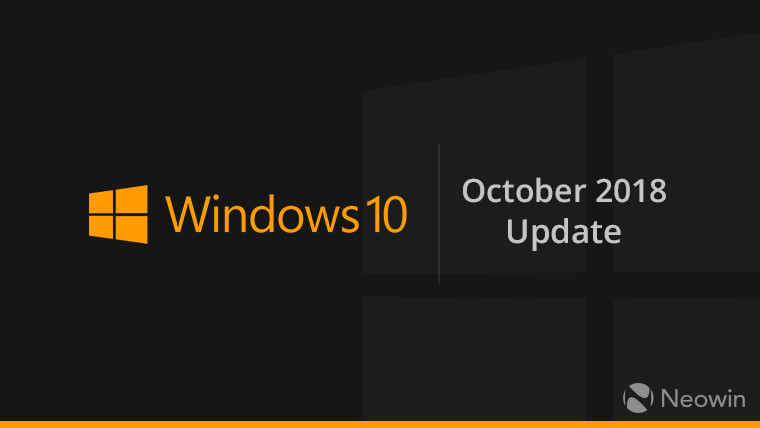
Why you probably missed this
There are chances your system missed out on important updates like these. It may be due to personal settings on your PC regarding automatic update installation or just normal delay in the manufacturer rolling it out.

Speaking of delay in rolling out updates, Microsoft stamped updates are accepted and installed by your system automatically. However, when the updates are unstable or not suited for your system, they are not automatically assimilated. In which case, you can easily download the desired update manually. Before moving into this, let’s have a look at what the latest Windows 10 looks like.
The new features
The October 2018, Windows 10 update brought in quite a few subtle yet interesting changes. You can now enjoy a beautiful Dark theme for your file explorer, improvements like search previews in the start menu, alt-tab viewing, new screenshot utility with annotations, new sets feature, Microsoft edge browser updates, simpler HDR setup, Windows defender update and so much more!
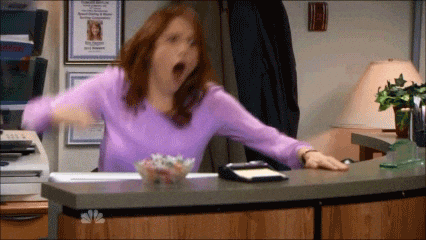
In fact, the latest Windows 10 now allows you to send texts to people from your pc. This feature is called the ‘Your phone‘ application. Sounds marvellous, right? In case you’ve missed out or not received this yet; just follow these steps to upgrade your OS.
#1 Check the current version of your Windows Operating system
Doing so is not rocket science. Just go to your start menu or just click on the windows icon at the bottom left of your taskbar. Once you do so, select the gear-shaped icon, this is the settings option.

You can also use a shortcut windows+I to get here.
Post choosing Settings click on > System > About, and scroll down all the way till you find the Windows Specifications.

Under this section, if you notice the number 1809 mentioned as the Version, then you’re using the latest version Windows 10. Any other number signifies an older version currently.
#2 Update your OS to the latest Windows 10
Now that you know what version your OS is, updating is simple. Just click on Settings > Update & Security > Windows Update and choose ‘Check for Updates’ button.

Truth be told, a stable update is usually found and installed by your system even if it hasn’t been rolled out to it yet. The October 2018 update, is stable and more preferable to use compared to higher versions currently. Also, downgrading your current OS is easy to do, so don’t worry about installing an unstable update.
To downgrade your OS, just open Settings (windows+I)> Click on ‘Update and Security’> Recovery > Scroll down to find the option to go back to previous Windows OS.

You can always upgrade and downgrade your OS easily. It’s as simple as that!
Featured image courtesy: Pexels

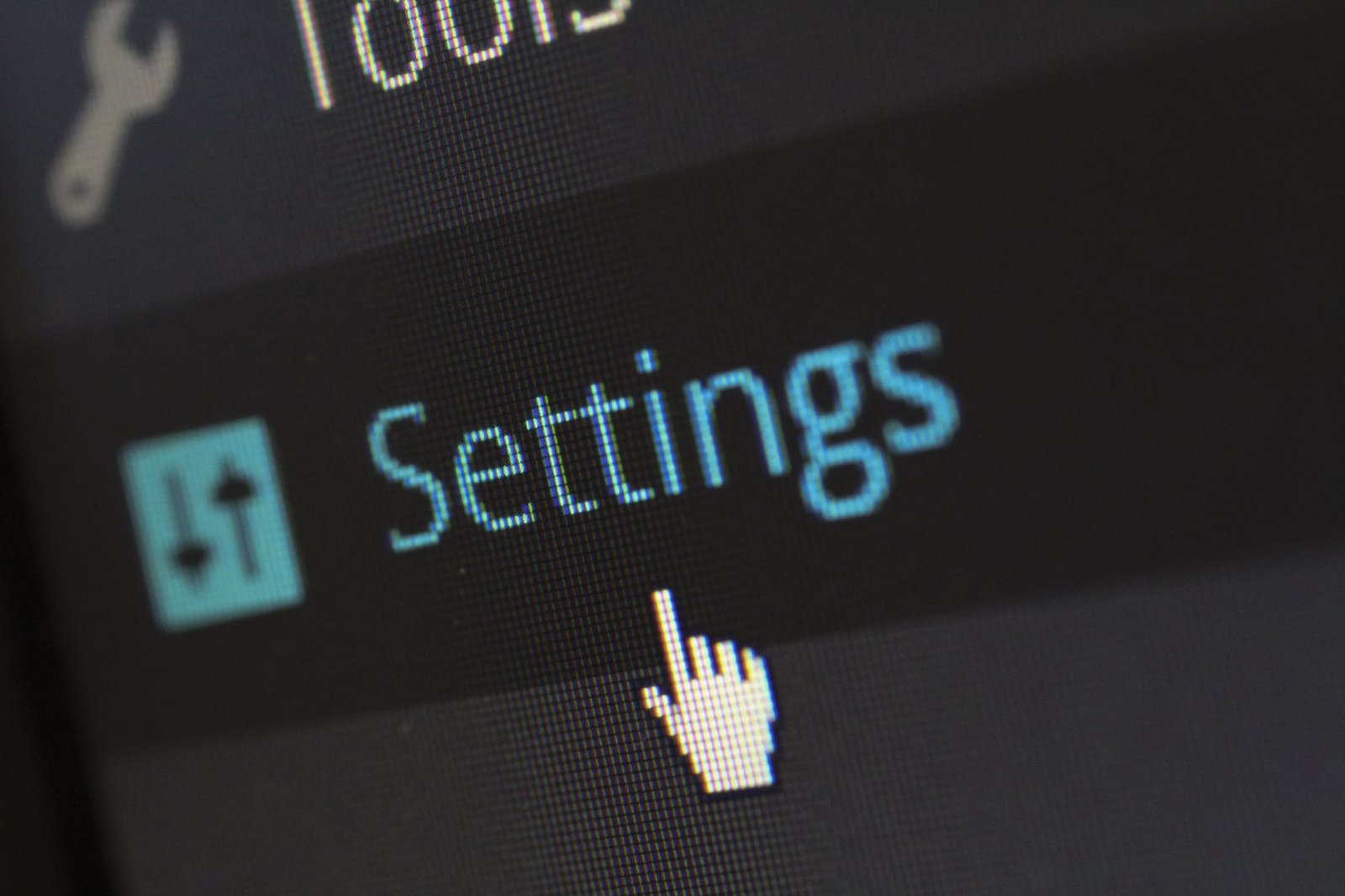
Yes… Excellent !!!
[…] simpler for you to communicate with your gadget without lifting a finger. It is easy to understand what’s the latest windows 10 version . You will most likely scan your hard drive for the explicit records, pull up photographs from […]
[…] Also read: How to upgrade and downgrade your Windows OS easily and for free […]
[…] You might also like : Where to download windows 10 for free, upgrade your Windows OS easily […]
great amazing content thanks