Mac is Mac, but in the end, it is just a machine. Its performance is going to slow down with time no matter how much you miss its lightening bolt speed when you first bought it. Here are a few tips and tricks to bring your Mac’s performance back on track. If you want to enjoy a smooth and efficient functioning without having the need to change the hardware, make sure you follow these things.
1. Update software
Your Mac running slow is an indication that your software might not be up to date. Apple keeps releasing new optimizations for better performance. Fix the security patches by clicking on the Apple icon on the upper left corner of your display and selecting App Store.
2. Malware scan
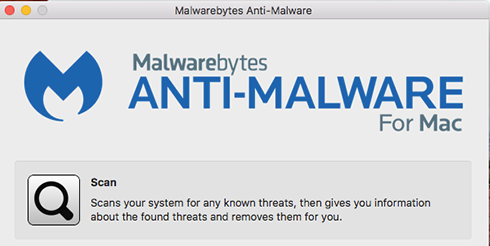
If your Mac is working slow, it may help to run a quick malware scan. Yes, Macs don’t get viruses but that doesn’t mean they are not prone to occasional Intruders. There are a variety of free antivirus software or you could use free one-time scans to detect any notorious activity.
3. Clear your caches
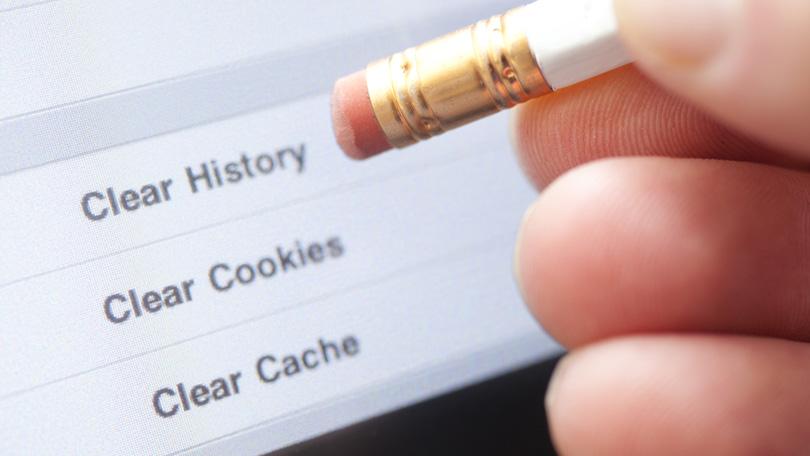
Sometimes, browsing collects all sorts of unwanted codes or software on your system which may slow down your computer. Clearing up your cache will free your memory and may also affect the speed of your system.
4. Close applications
There are chances where a few applications might be running in the background. Hitting the red ‘x’ button does not close the app. When there is a glowing dot beneath the application, that means it’s running.
5. Clear your desktop

Is your desktop cluttered with too many icons? If yes, well, there you go. Sorting things is a task but having so many things on your desktop slows down your system. There is no point in slacking.
6. Delete unnecessary files

Whether it’s Windows or Mac, it’s the oldest trick in the book. Deleting unnecessary files from your system will give a significant boost.
7. Disable login items
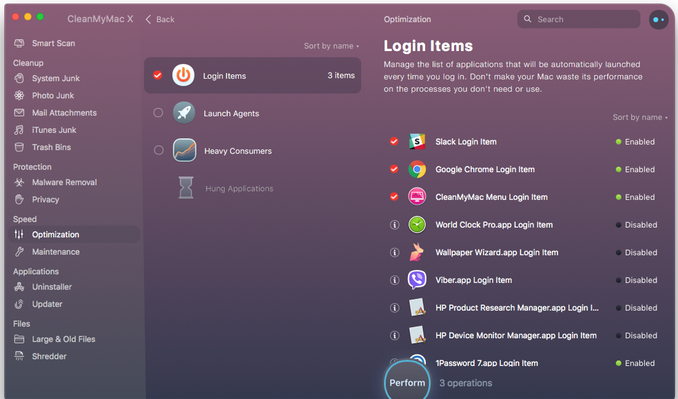
The reason why your Mac is taking too long to fire up could be way too many apps opening with your system. Disable these items to speed up the system.
Click on the Apple icon on the left hand side of the menu bar and choose System Preferences. Click Users and Groups and select Login items to find the list of the apps that fire up along with the system
8. Uninstall software not in use
When your system has too many software stored on the system, it puts an impact on its performance. You will find a bunch of apps on your system that you hardly or don’t use. Uninstalling these apps can make your system faster and better.
Featured Image Courtesy: G2 Learning Hub


Comment here