The second phase of the Covid-19 vaccination drive in India has begun today. The registrations for the same opened at 9 AM on March 1 and will stay open until 3 PM every day. The second phase aims to cover 10 crore people across the country. By far 1.5 crores of the total population has received the COVID Vaccine shots.
The first phase was for Frontline Officials, Doctors, and Government Servants, whereas the second phase focuses on citizens above 60 years of age and those above 45 years of age with comorbidities.
Guide For Registration
Citizens will be able to register and book an appointment for vaccination, anytime and anywhere, using the COWIN 2.0 portal http://www.cowin.gov.in or through other IT applications such as Arogya Setu, etc., the government said in a statement.
10 easy steps to get the elderly of your house vaccinated
Step 1: Go to http://www.cowin.gov.in to register themselves or via the Aarogya Setu app, which has CoWIN app integration. There is no CoWIN app on Play Store for registration as the app is for administrators only. The registrations opened at 9 AM on March 1 and will be open till 3 PM every day. The availability of slots nearby to get vaccinated is subject to availability.
Step 2: #Enter your mobile number and click on the OTP (One Time Password). Enter the OTP received on your mobile number and click on the verify button.
Step 3: In Aarogya Setu app, go to the CoWin tab, and tap on the Vaccination tab. Tap on Proceed.
Step 4: Now, a registration page will appear where you will need to enter the photo ID type, number, and your full name on it. You also need to enter the gender and age of the person. For example, you can use a Driving License, Aadhaar Card as photo ID proof.
Step 5: If the person you are registering for is a senior citizen, click on the register button. If you are registering a person with comorbidities, you have to click on yes when it asks “Do you have any comorbidities (pre-existing medical conditions)”. People age between 45 years to 60 years will need to carry a medical certificate when they go for the appointment. Once registered, a confirmation message will be sent to the registered mobile number.
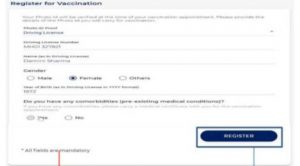
After the registration process, the system will display account details. One person can add up to four more people linked to the mobile number entered before. You can click on the ‘Add button’ and enter the details of other individuals to register for them as well.
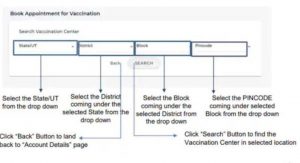
Step 6: In front of the registered names’ account details, you will see a column named “Action”. Below it, you will see a calendar icon, click on it to schedule an appointment.
Step 7: You will be taken to the “Book Appointment for Vaccination” page. Now, enter details like State/UT, District, Block and Pin code. Once all these details are entered, click on the “Search” button.
Step 8: A list of vaccination centers will appear depending on your location. You can choose one of them and then see the vaccination dates available at these centers. If there are choices of slots and dates available, you can choose one at your convenience. You can also choose dates from the next week and then click on the “Book” option.
Step 9: An “Appointment Confirmation” page will open showing the details of the booking. You can either click on “Confirm” if the information is correct or click on “Back” to make some changes.
Step 10: In the end, an “Appointment Successful” page will appear showing all the details. You can download and save the confirmation of the vaccination details.
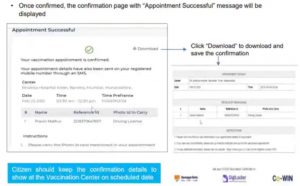
Featured Image Credit: LiveMint

